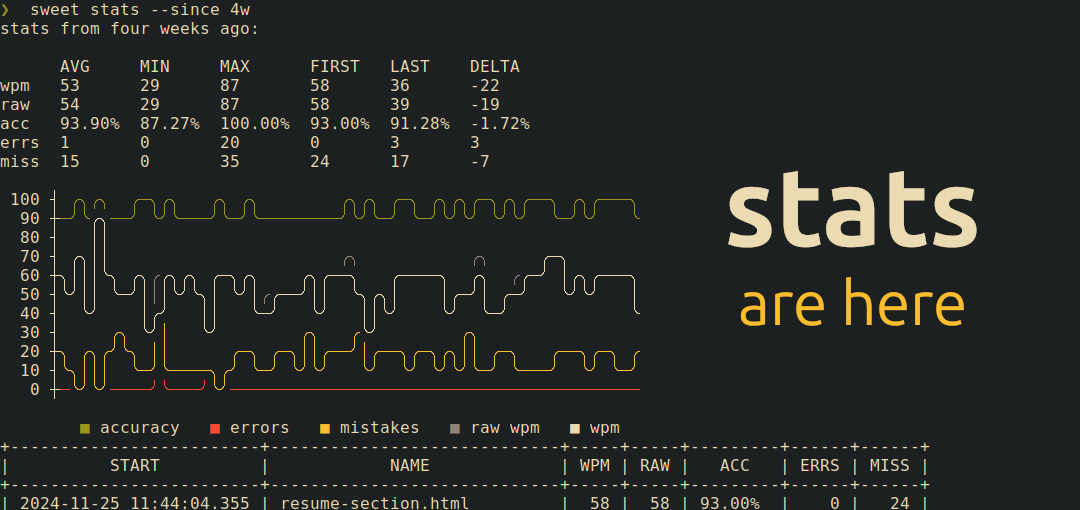
Sweet Update 03
Version 0.1.9 of sweet just released today, and with it comes the introduction of a new command: sweet stats!
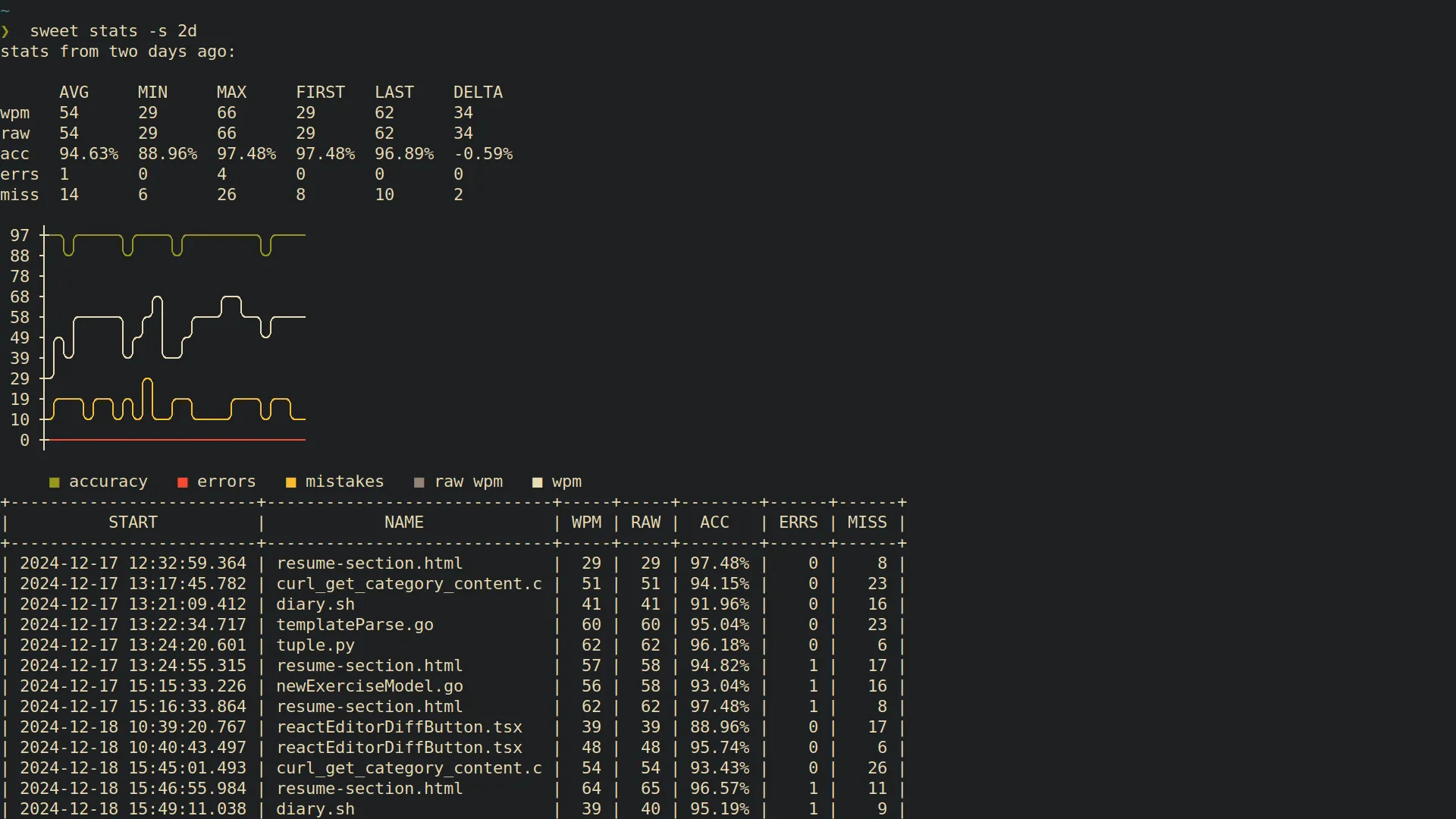
This post will go over the different UI components, and how to use the stats subcommand. Let’s take a look!
About sweet stats
As you continue to use sweet, your repetitions will be stored in a database. sweet stats is the command to query and view the changes in different metrics over time.
The metrics table
stats from two days ago:
AVG MIN MAX FIRST LAST DELTA
wpm 53 29 66 29 36 7
raw 54 29 66 29 39 10
acc 94.51% 88.96% 97.48% 97.48% 91.28% -6.20%
errs 1 0 4 0 3 3
miss 14 6 26 8 17 9
This table displays interesting stats about your reps. Check the DELTA column to see how your metrics have changed over time!
The stats graph
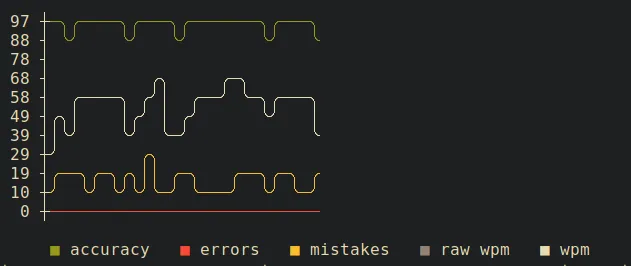
Here’s a visual way to compare your metrics. Do a high number of mistakes correspond to lower words per minute? Are you keeping your accuracy consistent? The line graph can help answer these questions!
The reps table
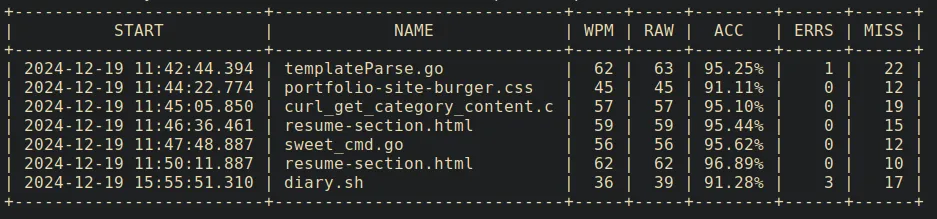
This is the raw data used to calculate the stats above, provided for your convenience to peruse. You can see what exercises you’ve worked on the most, which exercises cause the most errors, and more!
Querying the data with flags
Below are a collection of flags to fine-tune your stats query.
Flags:
-s, --start string find stats starting from this date
--since string alias for "start" flag
-n, --end string find stats ending at this date
--name string filter by exercise name
-l, --lang string filter by language
-w, --wpm show words per minute (wpm)
-r, --raw show raw words per minute
-a, --acc show accuracy (acc)
-m, --miss show mistakes
-e, --errs show uncorrected errors
-d, --dur show duration
-h, --help help for stats
Here are some examples of how you’d likely use the command.
Seeing today’s stats
sweet stats
By default, the stats command will return today’s stats. It’s a good way to see where you’re currently at, or encourage you to get some practice in if you don’t have any stats recorded for today.
From the past week?
Since today is December 19th, 2024, let’s start our query from December 12th.
sweet stats --since=2024-12-12
Additionally, the date flags accepts a shorthand that looks like this:
sweet stats --since=1w
Other supported shorthand date values include
hfor hoursdfor wayswfor weeksmfor monthsyfor years
Some flags also have a shorthand, too!
sweet stats -s 1w
If you don’t remember a flag’s shorthand version, check out the help menu with sweet stats -h.
Showing specific columns
There are boolean flags for each of the metrics, so if you’d like to only see some columns to reduce the noise, you can do so like this:
sweet stats --wpm --miss
This will only show the words per minute and mistakes metrics columns in your output.
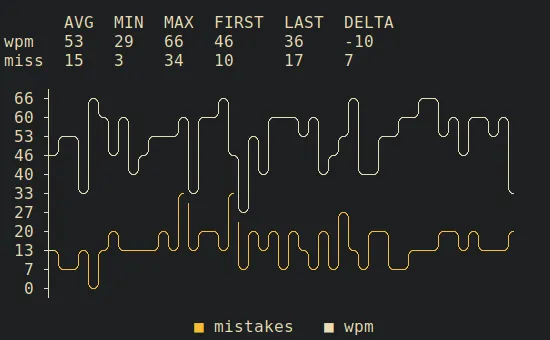
Note that the start and name columns will still be visible in the reps table to help distinguish reps from each other.
By exercise name?
I’m particularly bad at writing shell scripts. I cannot for the life of me break above 50 words per minute when working on my diary.sh exercise. Let’s take a look here by combining some flags we’ve seen with the --name flag:
sweet stats --name=diary.sh -s 1w --wpm
# stats for diary.sh from one week ago:
#
# AVG MIN MAX FIRST LAST DELTA
# wpm 38 36 41 36 36 0
On the other hand, I’m getting pretty good at writing HTML tags consistently fast.
sweet stats --name=resume-section.html -s 1w --wpm
# stats for resume-section.html from one week ago:
#
# AVG MIN MAX FIRST LAST DELTA
# wpm 57 29 64 62 62 1
Nevermind that minimum of 29 wpm. I was testing something, I swear.
How do I find exercise names?
If you’re unsure what name to put in here, you can find exercise names in the following places:
- output from the
sweet statscommand - your
$HOME/.config/sweet/exercisesdirectory
By language?
How about looking at Go files? Use the --lang flag for that, and provide the extension of the language you’d like to see.
sweet stats --lang=go -s 1w
# stats for go from one week ago:
#
# AVG MIN MAX FIRST LAST DELTA
# wpm 59 52 66 59 56 -3
#
# 66 ┤ ╭╮ ╭─╮
# 60 ┼╮ ╭─╯╰╮╭╯ │╭╮
# 53 ┤╰─╯ ╰╯ ╰╯╰
# 46 ┤
# 40 ┤
# 33 ┤
# 27 ┤
# 20 ┤
# 13 ┤
# 7 ┤
# 0 ┤
#
# ■ wpm
My enjoyment in using Go is proportional to my typing ability. Maybe it’s the same for you and your favorite programming languages, too!
What will you find?
So far, implementing the stats command has gotten me excited about continuously using sweet. The speed in which I can start and complete exercises feeds into the analysis of my typing ability, and my drive to improve.
If you’re looking to improve your software development ability, then sweet can help! After all, you can’t make great software without typing (even if you use AI! 😉)
Download the latest release of sweet today on GitHub, and let me know what you think! Until then, happy coding, and I’ll see you all next time.